1. Open an order and click “Edit” in the Items Ordered block
2. You can edit the following fields:
- Items Description
- Price Exclude Tax
- Price Include Tax
- Qty
- Tax Percent
- Tax Amount will recalculate automatically after value is entered into Tax Percent
- Discount Percent
- Discount Amount will recalculate automatically after value is entered into Discount Percent
- Discount Code

3. You can add additional items to the order, by clicking "Add Item(s)"
- Locate the items and check the items you wish to add in the "Select" Column
- Specified the quantity in the "Qty To Add" column
- Click "Add Selected Item(s)"

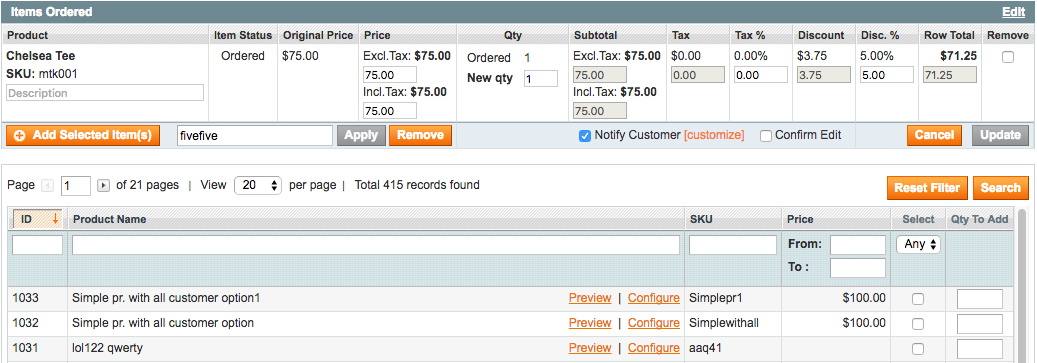
4. You can notify
customer
by email about the changes to the order and include a custom message.
- Configure default value for checkbox “Notify Customer by Email” in admin configuration:
- Configuration → IWD → Order Manager→ Edit Order → Checked "Notify Customer"

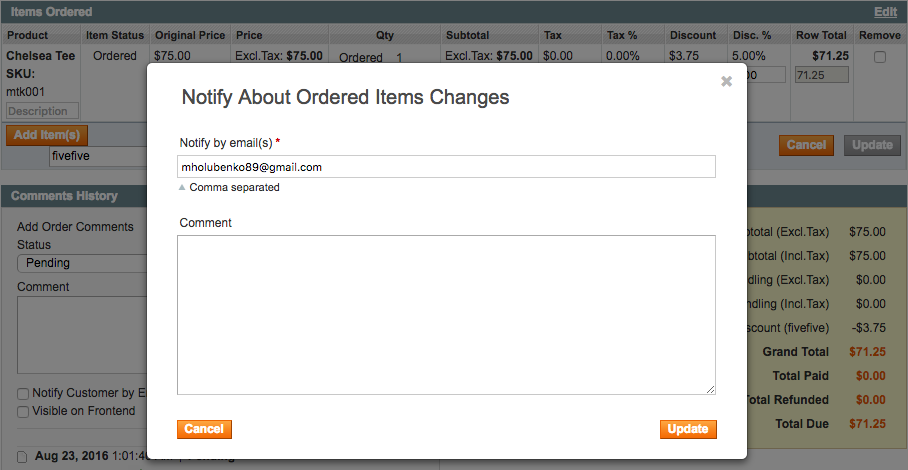
5. To delete an item, select the checkbox in column “Remove”
Note
: If
item
is invoiced,
item
will not remove from order, but will be refunded!
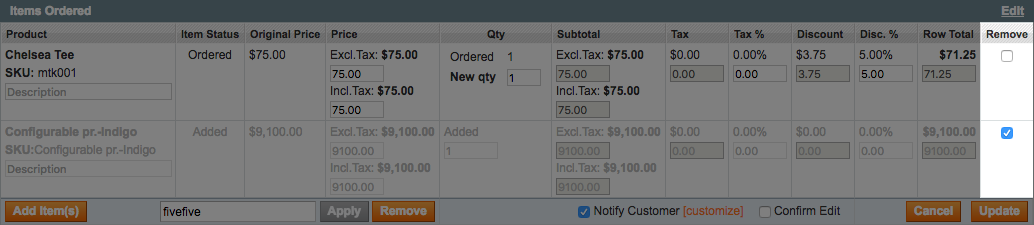
6. After making needed changes, click “Update”
7. All changes will be included in the order and all of the totals will be recalculated
Notes:
- Works with different types of products (simple, bundle, configurable, grouped)
- If order payment method is Authorize.net or PayPal Payflow Pro, changes in order will be re-authorized via the transactional id
