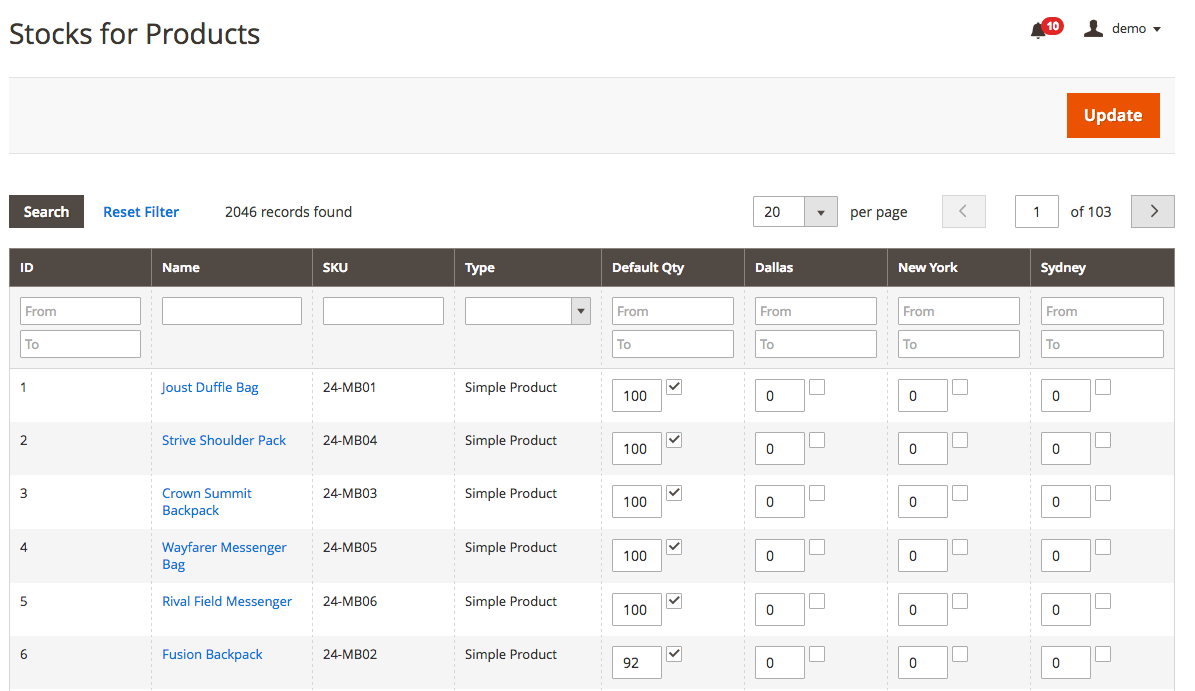To create and assign inventory to multiple warehouses, follow these steps:
1. Go to Stores → Configuration → IWD → Order Manager →
Multi Inventoryand enable the ‘
Multi Inventory’ setting
2. Once enabled, go to Products → Manage Sources and click the Add New button
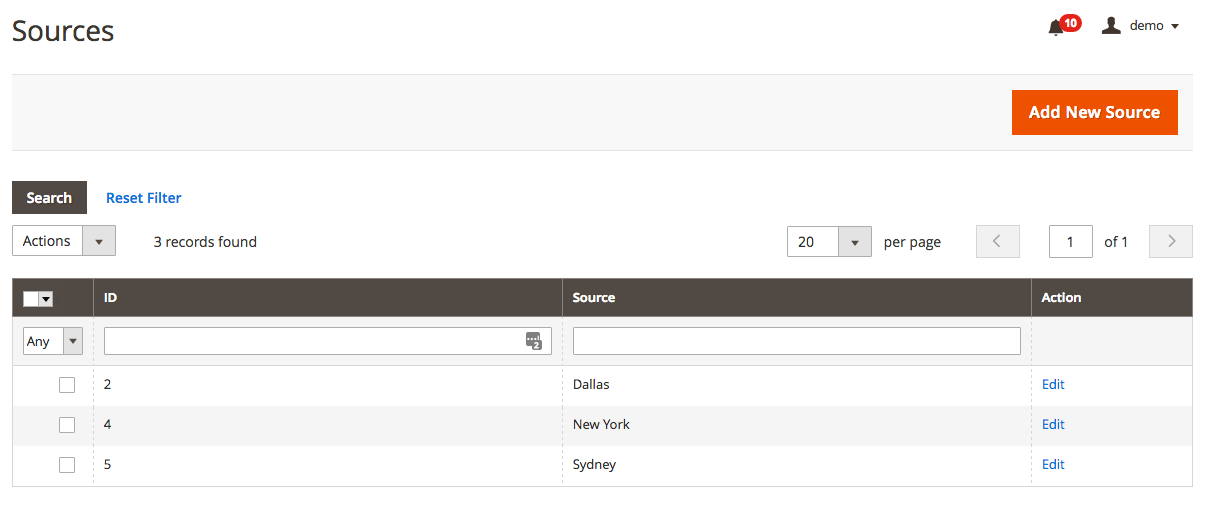
3. Enter the name and address for the new inventory source
4. Once saved, go to Products → Manage Stocks for Product to assign inventory levels to products for all sources
5. Enter a manual QTY amount per source or select the checkbox to use the default QTY amount
6. You can also manage the inventory per source at the product level by going to Products → Catalog → select a product
→
go to the Inventory tab and specify the values per source