Updated 12/9/21
If you’re using Magento to manage your website, it’s easy to assume you’re already doing everything you can to optimize your conversion rate.
After all, Magento is recognized as one of the best eCommerce platforms in the world.
Still, if you’re serious about increasing your profits, you need to pay close attention to how visitors interact with your checkout process.
And the best way to do that is with the power of Google Analytics.
How to Add the Google Analytics Tracking Code to Magento
If you haven’t already, the first thing you need to do is retrieve your Universal Google Analytics tracking code and apply it to your website.
Then, head to your Google Analytics account and click on your Admin Panel. Go into Tracking Info > Tracking Code.
Magento already comes with an installed script to manage your Google Analytics tracking code. However, if you want to install this code yourself, Google provides directions for pasting the tracking code.
One simple option is to copy and paste the tracking code into your child theme under the file, /template/page/html/head.phtml. This file exists on every page of your Magento site, which is important for accurately tracking the data you want.
Paste the tracking code into it right before closing the tag.
Confirming the Tracking Code Has Been Added to Your Magento Website
To make sure your tracking code has been successfully installed into your Magento site, just choose a page and inspect its source code. Then use control-F for PC or command-F for Mac to search for your Universal Google Analytics tracking code.
Configure Google Analytics to Enable Enhanced Ecommerce
The next step to better tracking your visitors’ buying journey is to install Enhanced eCommerce, a powerful tool Google designed to enable, “product impression, promotion, and sales data to be sent with any of your Google Analytics pageviews and events.”
With Enhanced Ecommerce, you can use your Pageview Report in Google Analytics to keep track of product impressions and purchases. You can also use your Events Report to keep tabs on product clicks and checkout steps.
This powerful tool makes it easy to track – and, therefore, improve – the most important customer behaviors, from which product pages get the most clicks to your shopping cart abandonment rate.
Enable Enhanced eCommerce
The good news is that harnessing the power of Enhanced eCommerce to improve your conversions is actually fairly simple.
To activate Enhanced eCommerce for your site, sign in to your Google Analytics account and then follow these simple steps:
- Go to your Admin panel
- Click on eCommerce Settings under the View column
- Where you see “Enable Ecommerce”, slide it ON
- Do the same for “Enable Enhanced Ecommerce”
That’s it.
That’s all there is to activating Enhanced eCommerce in Google Analytics.
Additional Step: Use Google Tag Manager to Track Your Customers
If you want to better measure the effectiveness of your checkout page, you can create triggers with Google Tag Manager (GTM). We strongly recommend this option over the default Magento Analytics code.
To start using GTM on your Magento site, just follow this simple installation guide.
After that, sign in to your Google Tag Manager account to create triggers for your eCommerce site. Use these:
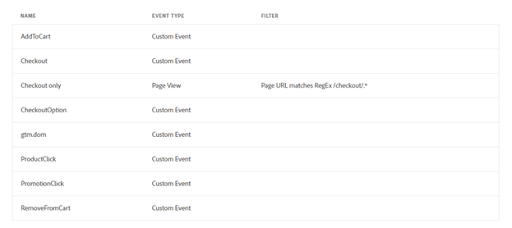
Then, create these Universal Analytics tags:
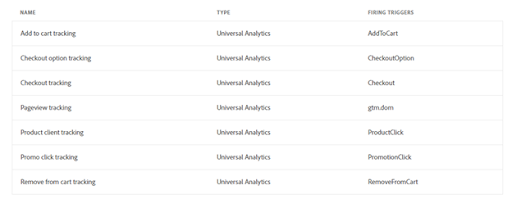
And these basic tag configurations:
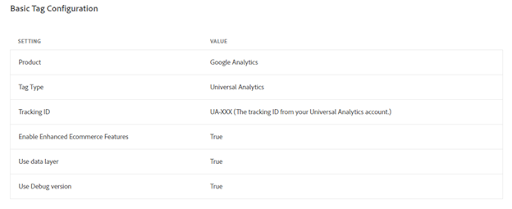
Finally, add tracking configurations for the following individual events.
For Add to Cart:
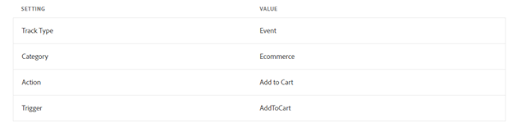
For Checkout Option:
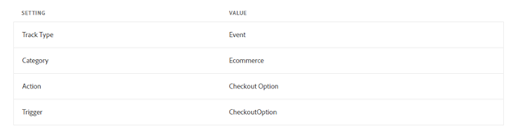
For PageView:

For Product Click:
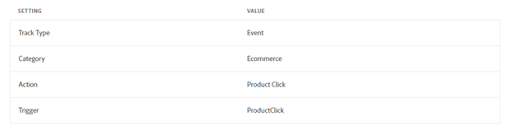
For Promotion Click:
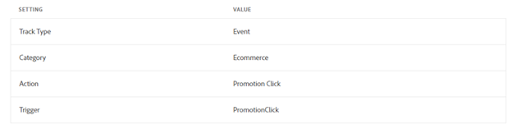
For Remove from Cart:
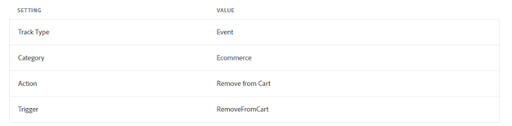
When you’ve completed all of these steps, click Preview to make sure that your tags and triggers are ready.
Then, just click Publish.
Checkout Goals and Funnels
Before you can use Google Analytics to track your checkout funnel and improve conversions, you’ll need to configure it for tracking purposes. Go to your account, click on Admin, and then choose Goals under the View column.
Then, create a New Goal, setting the type to Custom. Configure it with:
- Name: Checkout Completion
- Type: Destination
o Begins with: [the URL for your checkout page, e.g. “/checkout/success”]
o Value: Off
o Funnel: On
For your actual funnel, use these steps with whatever the corresponding URLs are for your website:
- Step 1: Checkout
- Step 2: Customer Email Entered
- Step 3: Shipping Rates
- Step 4: Payment Page
- Step 5: Order Placed
You can now track your customers’ progress through your checkout process step-by-step.
Creating a Google Analytics Checkout Funnel with Magento
While there are a lot of things to love about Magento 2, you’ll get even more from this powerful platform when if combine its capabilities with Google Analytics.
Just like you did before when creating New Goals, head to your Admin panel in Google Analytics, and then click on Ecommerce Settings under the View Column.
From there, create the steps for your checkout funnel like this:
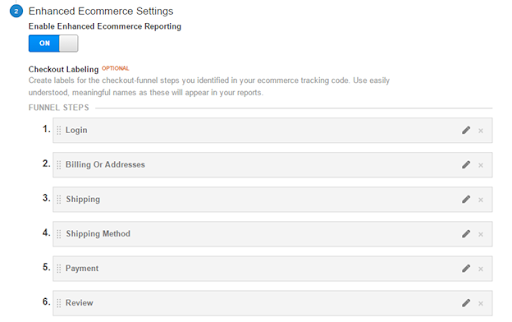
You can give each step whatever name you want, but this makes it easier when tracking your customers than just the number.
BONUS: Use This Free Magento Plugin to Boost Conversions
By now, you know how to track your Magento store's conversions, so you can take the necessary steps to increase those transactions.
But if you want to improve that conversion rate right now - before doing any tracking - I recommend you leverage our very own completely free Magento checkout extension.
It connects to 120+ different payment gateways, has a totally responsive design, and is completely customizable, so you can build the exact checkout experience your store needs to optimize conversions for your unique market.
And again...it's absolutely free.
Actively Track Your Checkouts and Improve Your Conversions
If you don’t understand how visitors are interacting with your checkout process, you’ll have a much harder time turning them into customers.
Fortunately, as you just saw, Google makes it easy - and free - to keep track of customers as they prepare to check out.
Use Google Analytics to improve your Magento website’s conversion rate and you’ll instantly enjoy greater profits.
And if you need any help, our Magento experts are always available.
