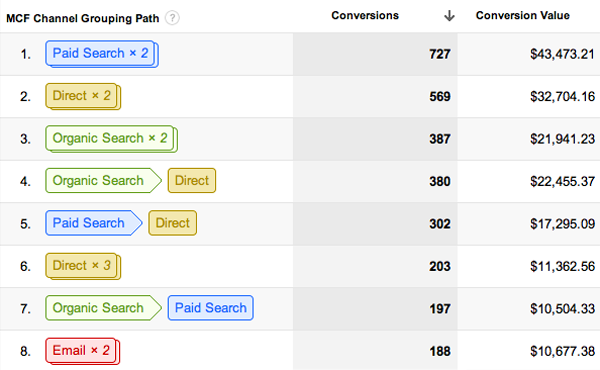Updated 3/31/21
With Google Analytics, you can easily spend countless hours analyzing reports about your website you didn’t even think were possible to generate! But when you are managing a business, time is everything.
So, how can you maximize your Google Analytics efforts for an eCommerce site?
Below are 5 important metrics that will help you analyze your online store’s performance. If you are new to Google Analytics, be sure to enable eCommerce tracking in your settings. Without enabling this feature, you will not be able to track sales and your online conversion rate with Analytics. To enable, follow these simple steps:
- Login to your Google Analytics account
- Select Admin in the top right
- Select View Settings under the column View (Profile)
- Under eCommerce Settings, click the drop-down box and select ‘Yes, an Ecommerce Site’

1. Goals
If you defined goals for your website then you can add them into Google Analytics and track their progress. As your site changes over time and new features are added, you can monitor the success of these changes with defined goals. For instance, if you publish a downloadable white paper to your site and set a goal of 25 downloads a month, then you can have Google Analytics capture the number of downloads. There are 4 types of goals in Google Analytics: URL Destination: tracks a goal when someone lands a specific URL, such as the /success page after a purchase has been made. (use this goal to measure your shopping cart abandonment rate)
- Select Admin in the top right
- Select Goals under the column View (Profile)
- Select Create A Goal
2. Bounce Rate & Avg. Visit Duration
These two metrics are crucial to understanding a visitor’s first impression of your webpage. If you have an extremely high bounce rate, say 70%, then 70% of your online visitors are leaving your site without clicking through to another page. Not only are you losing potential customers, but a high bounce rate can have a negative effect on your SEO. Think about it. Google doesn’t want to display websites that aren’t satisfying a searcher’s needs. Average visit duration is useful to view the amount of time users are on your site.
3. eCommerce Conversion Rate
Knowing the conversion rate for your online store tells you how successful your website is converting visitors into customers. To calculate this percentage, use this equation:Number of Transactions / Site Visits * 100
If you are not converting visitors on your site into customers, start reviewing:- Sales message
- Pages with highest bounce rates & %Exits
- Optimizing your checkout process (implement a one-page checkout)
4. Revenue Sources (Product, Category, Source)
If your site is converting visitors into customers and you are interested in viewing more information about the source of your online revenue, Google Analytics will show you: Product Revenue: view the quantity of products sold for product A and percentage quantity of product A compared to total product sells. If you select an individual product then you can view more detailed information such as: unique purchases, revenue, average price, and more).

5. Multi-Channel Funnels
Now that you know how to break down sales by source, Google Analytics gives you the ability to go one step further...see the cycle it took to acquire a sale! In the Multi-Channel Funnels report, Google will show you the process a customer underwent to make a purchase, i.e. if they visited your site and left, clicked on your PPC ad three days later and finally made a purchase. Here are the reports you can run: Assisted Conversions: view the number of times a channel (PPC, Organic Search, Email, etc.) appeared on the conversion path but was not the final channel to convert the visitor. Top Conversion Paths: view your marketing paths that are converting the most. This report also shows marketing channels working together to form paths, such as Organic -> Paid Search. In this example, the user originally visited the site via an organic search but later purchased an item after clicking on a paid ad.
Time Lag: view the number of days till conversion since the visitor’s initial visit to the website. Path Length: view the number of conversions resulted from a particular number of conversion paths. There are plenty of additional reports in Google Analytics that are important and useful to monitor. The 5 listed above are important metrics that business owners should monitor very closely since they provide an accurate view of their sites performance and online revenue. Let us know your thoughts on helpful reports that you monitor frequently to gauge your online success!